ChatsHero integrated with ChatGPT to allow businesses to improve their customer service while drastically saving costs and human resources.
Businesses can train ChatGPT to respond to their customer any questions related to their business. A chatbot enables businesses to respond instantly to their customers around the clock, resulting in heightened customer satisfaction. Moreover, it is a cost-effective solution, reducing the need for additional human resources in customer support operations.
The key to creating an excellent chatbot for your business is to create a good prompt (Business Information). The brain of your chatbot is your prompt. Your prompt must be clear and well-written.
Connect OpenAI to ChatsHero
1 – Get your OpenAI API Key HERE.
2 – Go to ChatsHero > Settings > Integrations > OpenAI
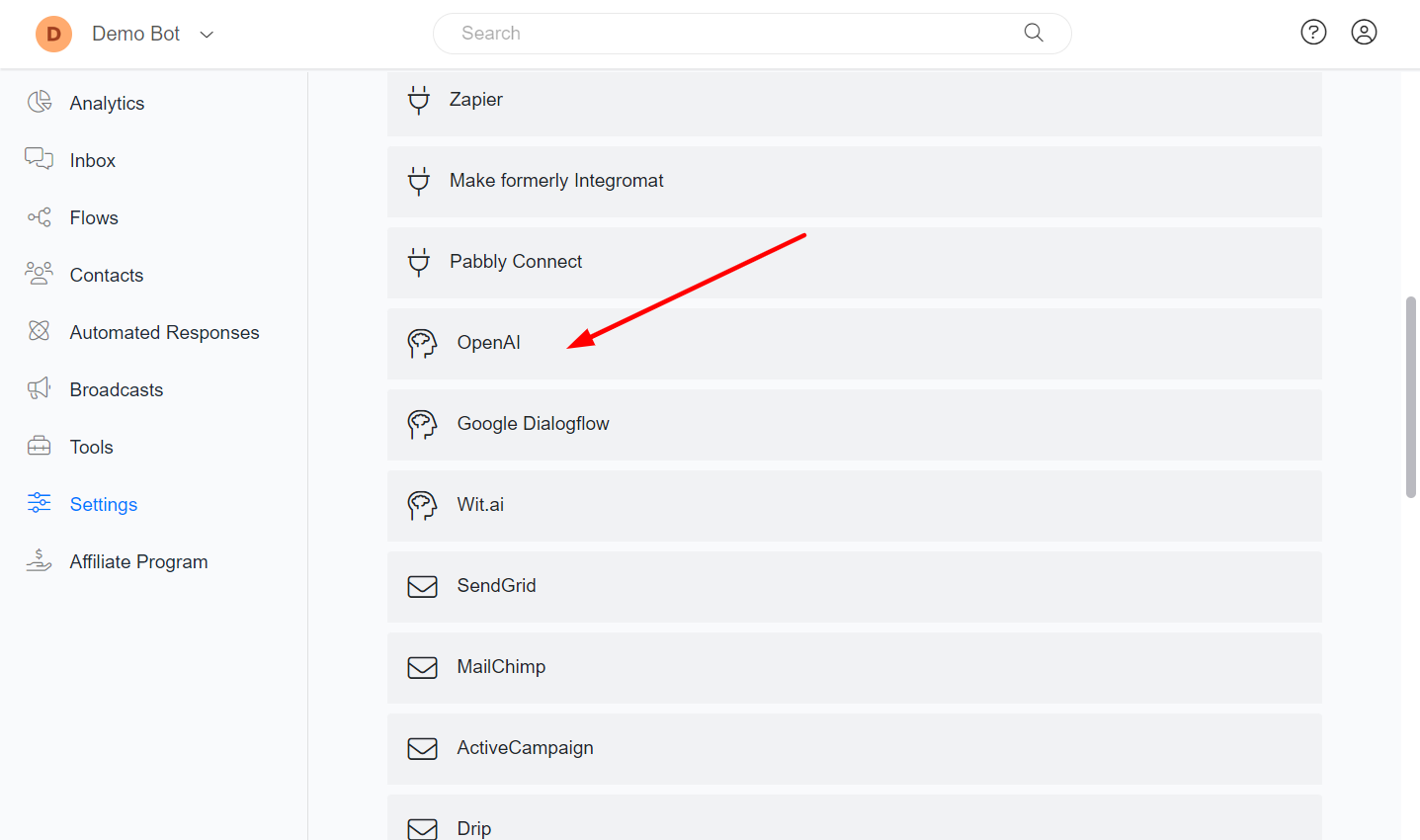
3 – Click the Connect button and provide your API KEY.
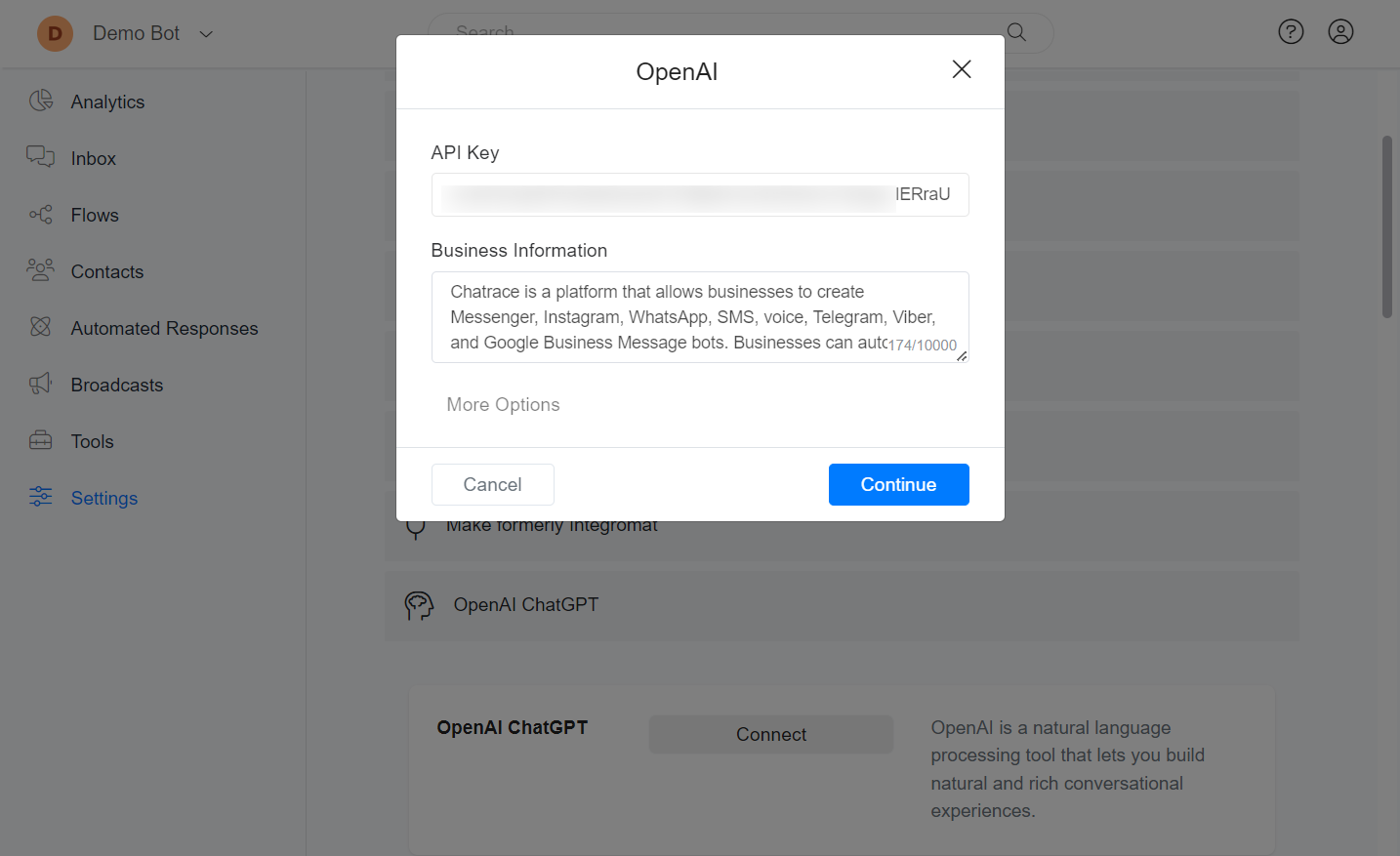
Triggering a flow
You may often want ChatGPT to trigger a flow instead of proving a text response. In this case, you only need to tell ChatGPT to return a step ID in your prompt. If ChatGPT returns only a FLOW or STEP ID, your bot automatically triggers the flow.
For example, if you have a flow that allows users to book an appointment, if the flow ID is 12345678, you can include in your prompt, “When the user wants to book an appointment, return only the code 12345678.”
Note: This feature only works when ChatGPT is enabled to handle the “Default Reply” in settings.
Transfer a conversation to a human
ChatGPT will automatically stop the bot automation and transfer a conversation to a human when the user wants to talk with a human agent.
Note: This feature only works when ChatGPT is enabled to handle the “Default Reply” in settings.
Priority of automation
Once you connect the OpenAI to ChatsHero, your chatbot will automatically communicate with OpenAI every time a user sends a message to your chatbot. No actions are required on your side.
The built-in Automated Responses and Dialogflow inside ChatsHero are prioritized more than OpenAI. If a user message matches any Automated Response created inside ChatsHero, we won’t communicate with OpenAI.
Disable automatically triggering ChatGPT
Every time a user sends a message to your chatbot, your chatbot will automatically use ChatGPT to respond to the user’s message. You may want to work with only OpenAI actions on the flow builder. You can disable this behavior by going to Settings -> Integrations -> OpenAI and the disable the Default Reply option.
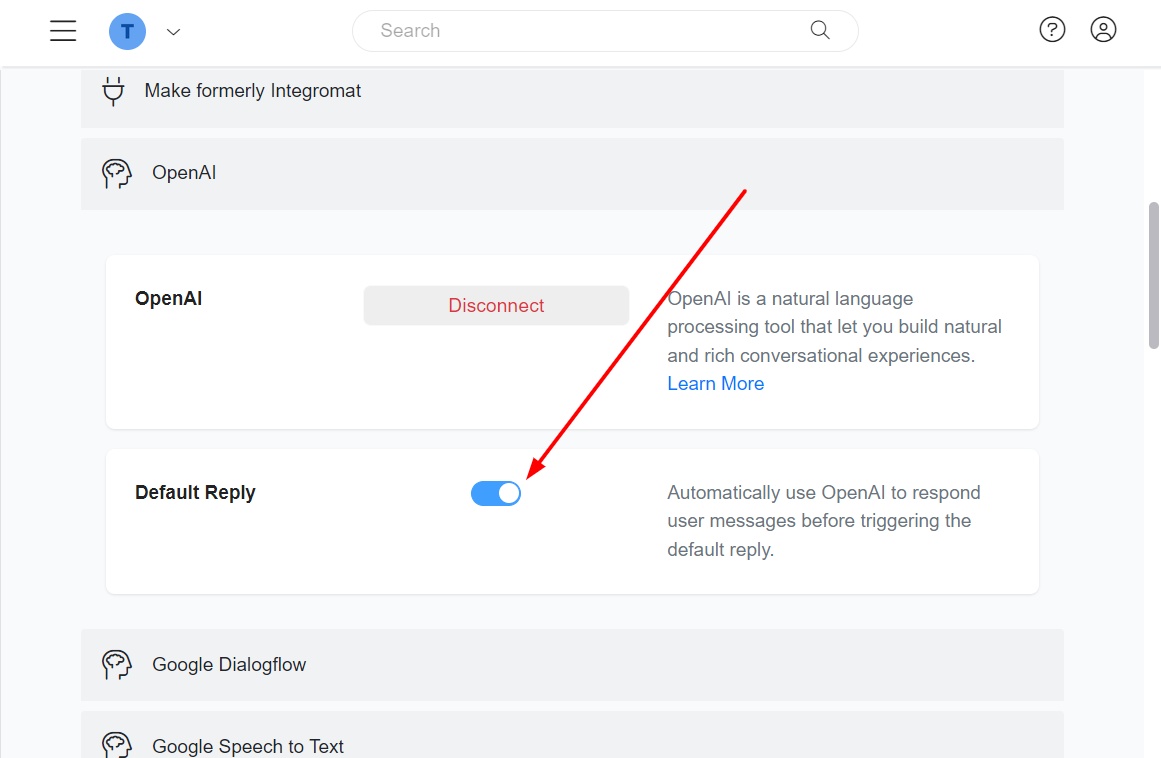
Generate text completion from prompt
ChatsHero offers an action on the flow builder that allows you to input some text as a prompt, and the OpenAI will generate a text completion that attempts to match whatever context or pattern you gave it.
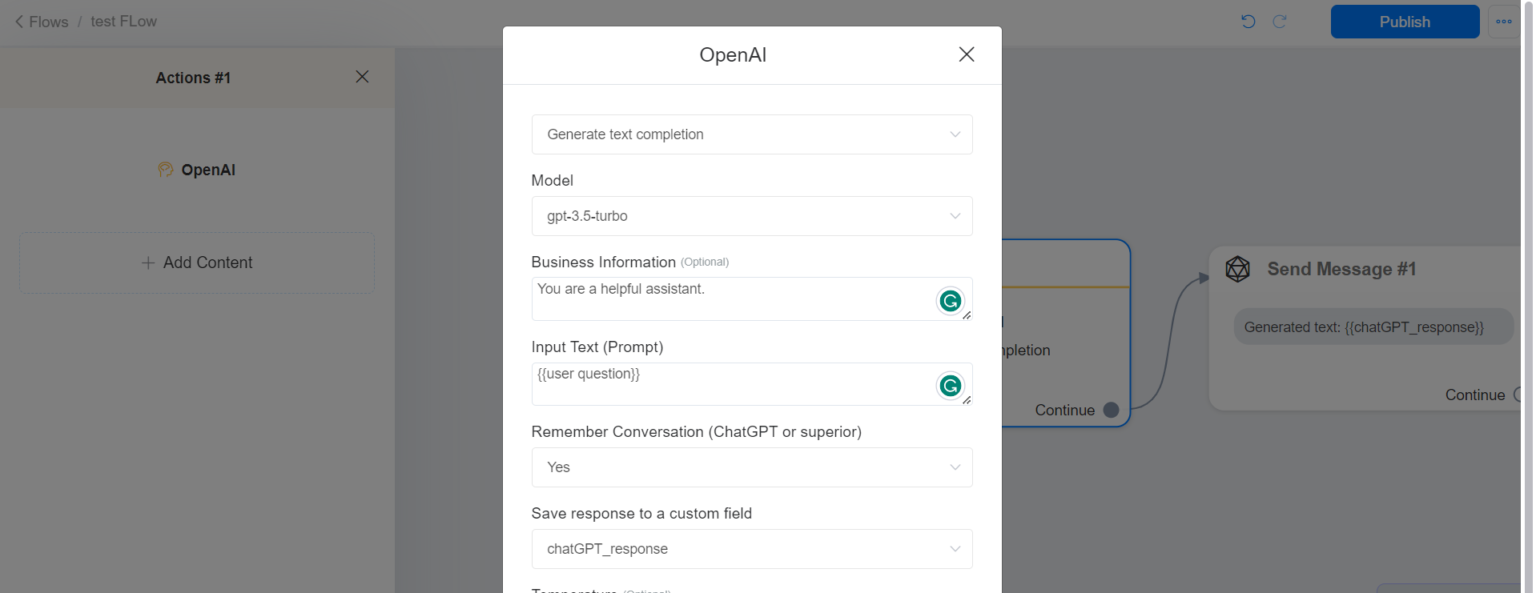
Generate Images using OpenAI
OpenAI allows you to generate an image from a text description. On the flow builder, go to Actions -> OpenAI -> Generate Image.
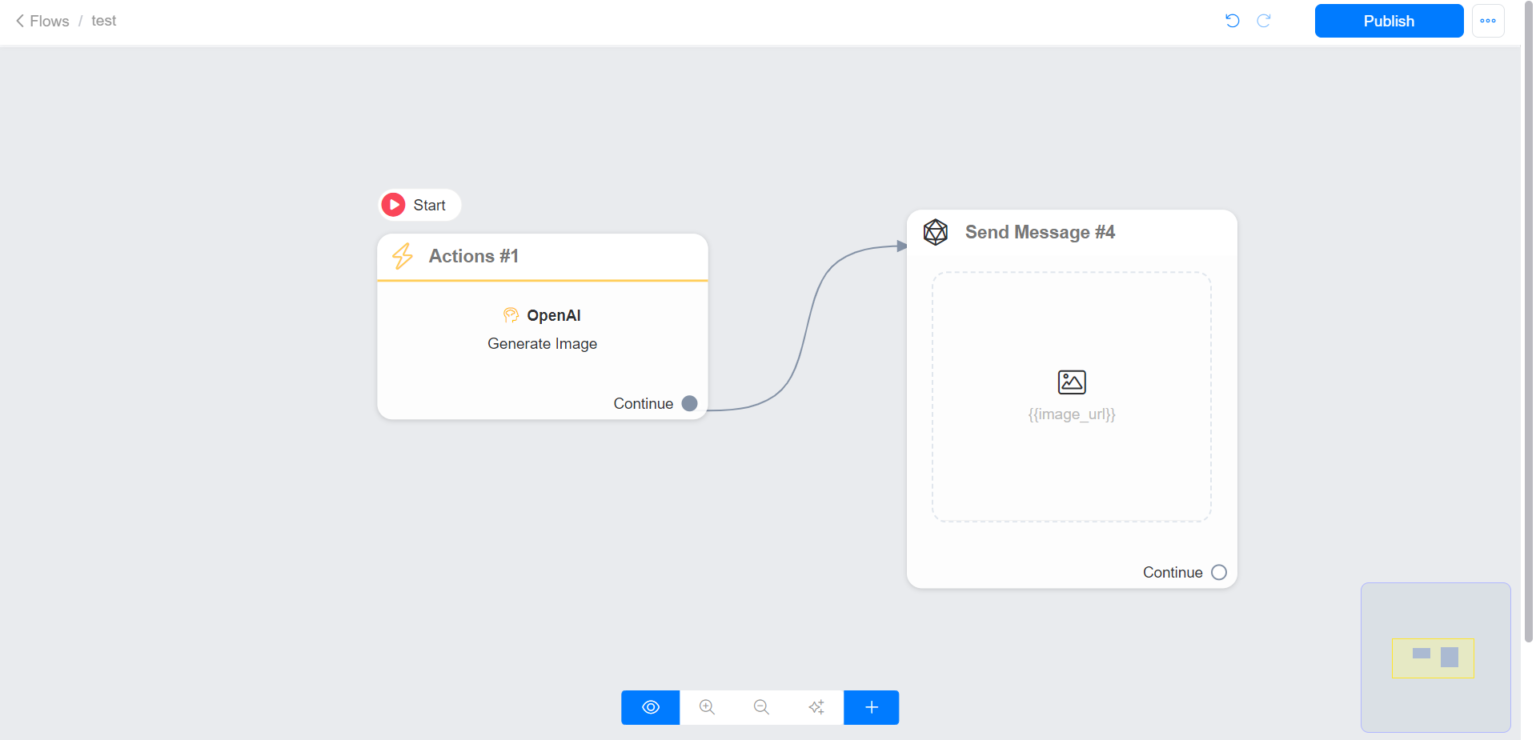
If you still have any doubts, visit other articles on knowledge base or contact our support to get your doubts cleared.
