ChatsHero allows you to easily create WhatsApp bots for free to automate conversations between your business and your customers using the official WhatsApp API (WhatsApp Cloud API).
Business verification
It isn’t required to complete Facebook business verification to start automating messages on WhatsApp. Without business verification, your business will be able to
- Respond to unlimited customer-initiated conversations.
- Send business-initiated conversations (template messages) to 50 unique customers in a rolling 24-hour period. You will need to complete business verification if you want to initiate more than 50 business-initiated conversations in a rolling 24-hour period.
Businesses can initiate Business Verification (BV) only when they are ready to scale business-initiated conversations or request to become an Official Business Account.
Phone Numbers
When choosing a phone number, consider the following:
- If you want to use a number that is already being used in the WhatsApp customer or business app, you will have to delete your account on the WhatsApp customer or business app.
- The Phone number used for WhatsApp automation can’t be used in the WhatsApp customer or business app.
- You can still use the number for everyday purposes, such as calling and receiving messages after registering it on the WhatsApp Business Platform.
- Once you use a phone for WhatsApp Automation you can no longer use that number on the WhatsApp Business App.
- You don’t need a real phone number for testing purposes. Facebook will give you a free phone number for testing.
Setup WhatsApp Cloud API
Currently, Each business needs to create a Facebook app in order to get access to the Official WhatsApp API. Follow the below step to set up WhatsApp Cloud API for your Business.
- Register as a Meta Developer
- Enable two-factor authentication for your account
- Create a Facebook App: Go to your list of Facebook Apps > Create App. Select the “Business” type and follow the prompts on your screen.
1) Click “Create App”

2)Select the “Other” and click “Next”

3)Select the “Business” and click “Next”

4)Choose any name for your App and select the Business Account that owns the Phone Number you want to use for WhatsApp Automation. If you don’t have a Business account yet, leave it unselected, and Facebook will automatically create a business account for you later.
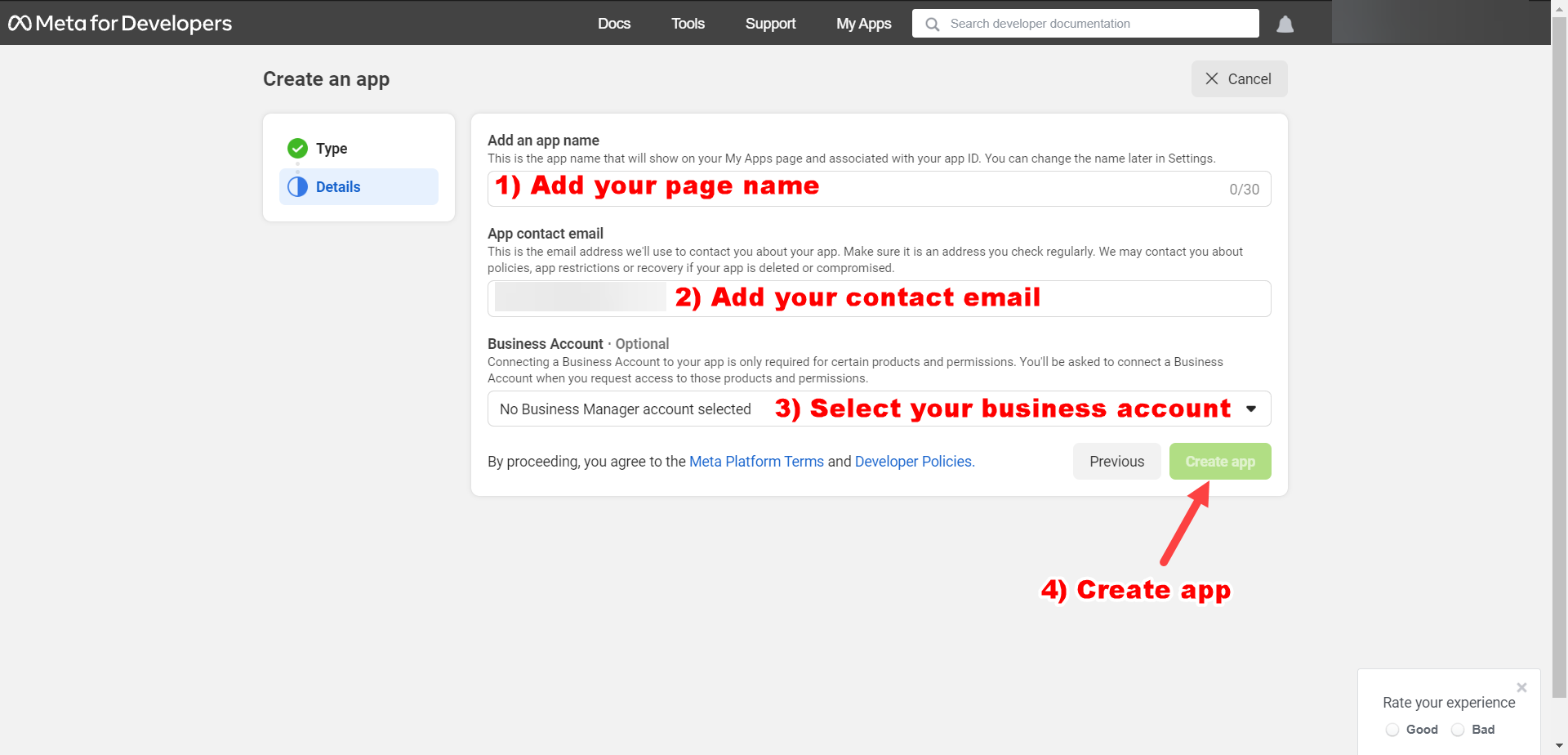
5)Select the Business Account that owns the Phone Number you want to use for WhatsApp Automation.

6)Select the Business Account that owns the Phone Number you want to use for WhatsApp Automation.

7)In configuration, choose “Edit”

Callback URL : https://app.chatshero.com/webhooks/whatsapp.php
Verify token : WhatsApp
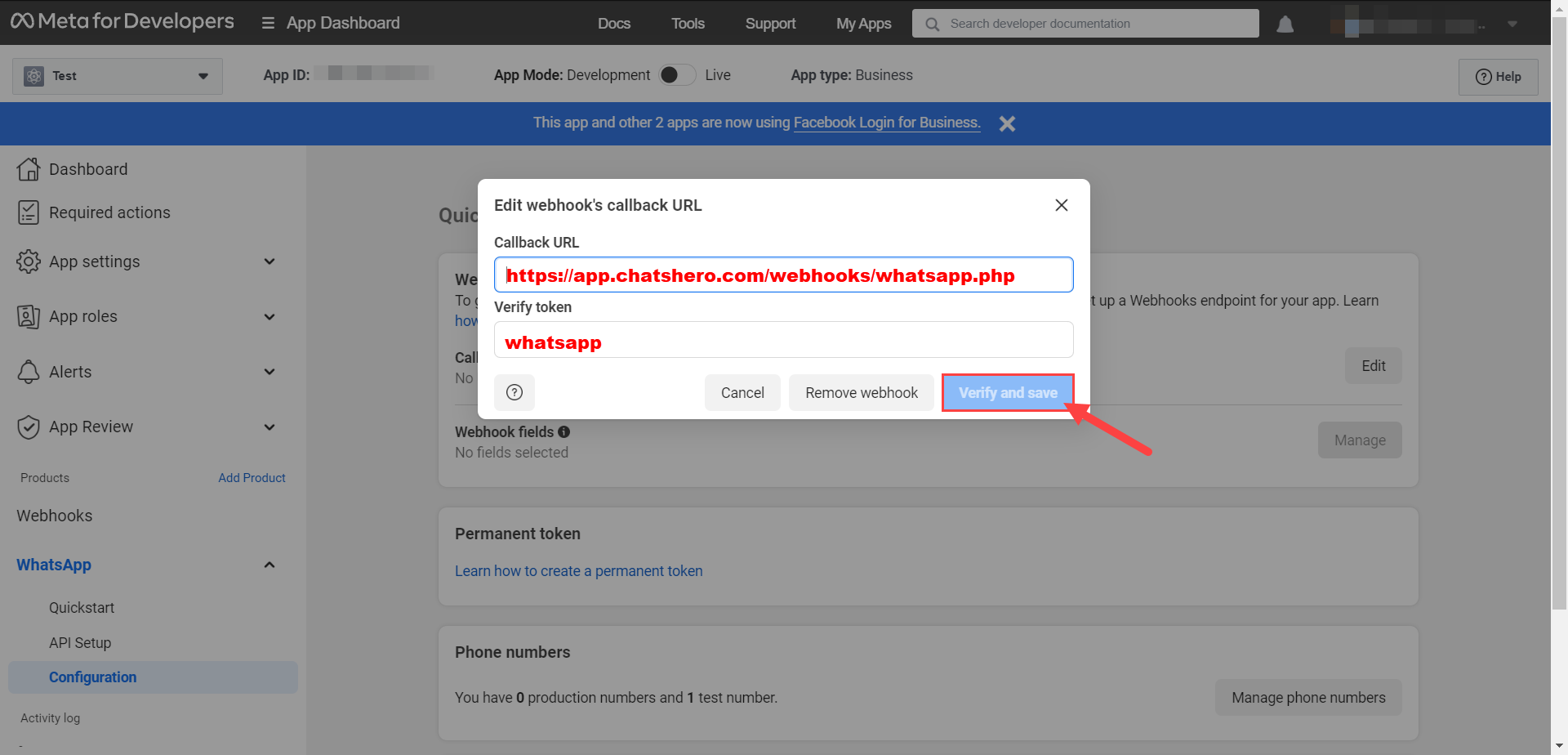
9)Click “Manage” near to “Webhook fields”

10) Subscribe “All” and click “Done”

11)Now you can start testing WhatsApp automation. You will need to know the information on the below image since you will need it when creating your WhatsApp bot on ChatsHero. Please be aware that you will need to verify your personal phone number that use on the regular WhatsApp if you are using testing phone number provided by Facebook.

12)Go to ChatsHero, choose add “Channels”

13)Then select “WhatsApp” and connect

14)Select the Facebook Business account that owns the phone number.

15)Select the WhatsApp Business Account that owns the phone number.

16)Select your phone number.

If you still have any doubts, visit other articles on knowledge base or contact our support to get your doubts cleared.
